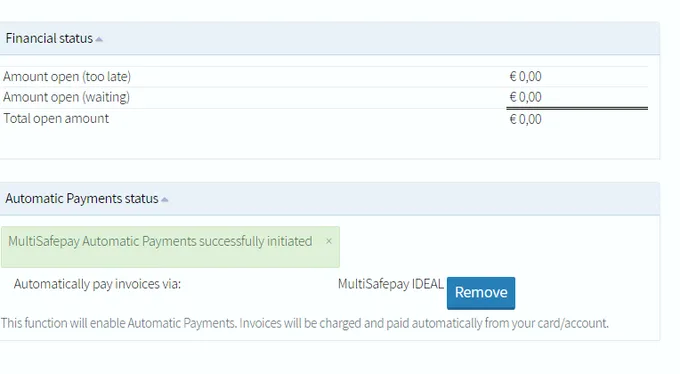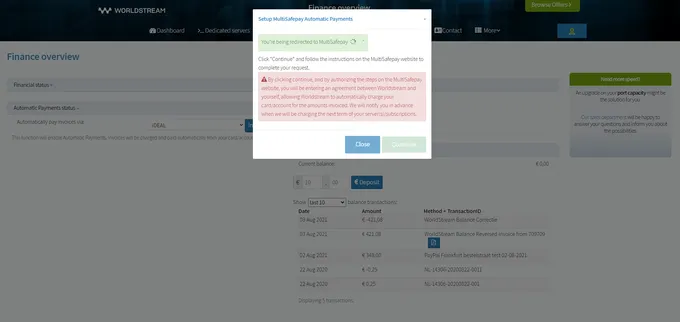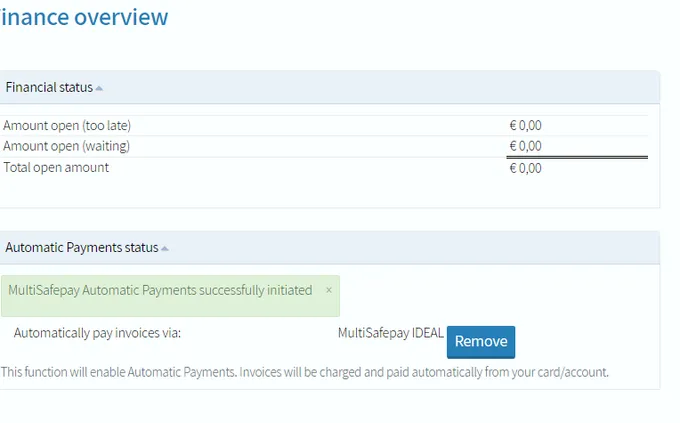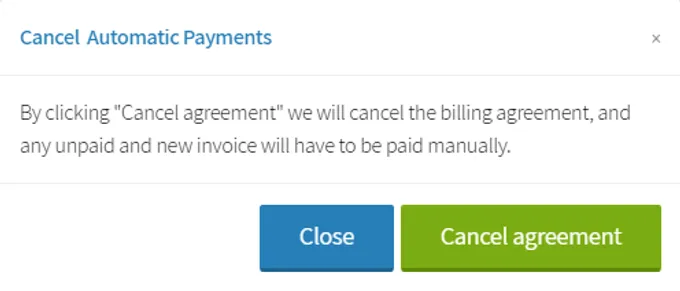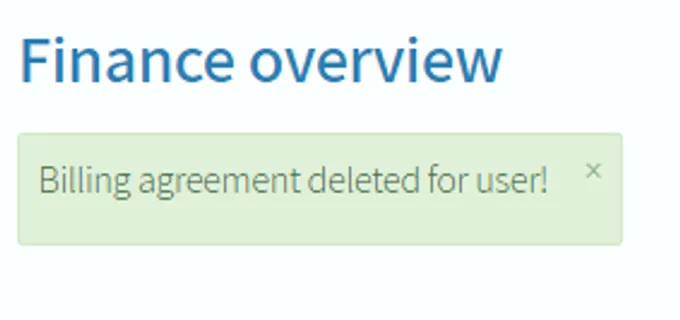Setup automatic payments
Automatically pay invoices via my.worldstream
Did you know that if you have an active Worldstream server you can setup automatic payments? An easy way to make sure your server keeps running. You can choose from PayPal, iDEAL, Mastercard, or Visa. Follow the instructions below to find out how to setup the automatic payment option.
NOTE: Automatic Payments can only be activated once every 24 hours, please contact support.
Check your automatic payment status
- Login to your account at my.ws.
- Navigate to ‘Finance’ as shown in the example below.
- Select ‘Overview’ and you’ll see the below screen. Here you’ll see which method is currently active. In our example this is ‘MultiSafePay iDEAL’.
- If no current method is active, you’ll be greeted with an overview like the screenshot shown below.
Choose the method
- Choose from the dropdown, shown in the last screenshot, which method you wish to activate and click on ‘Install’ to proceed. You can choose from iDEAL, Mastercard, VISA, or PayPal.
- The following pop-up will appear and to continue simply click ‘Continue’. If you choose iDEAL or credit card this will redirect you to MultiSafePay.
- Follow the instructions as shown on the redirected page, once the payment is successful it will redirect you back to my.worldstream.
Confirmation of your automation payment
Congratulations, you have successfully setup automatic payments in your my.worldstream account. Nice to know, once an invoice is created in your account, it will be automatically paid for one day before the invoice is due.
Remove automatic payment
When you have setup an automatic payment and wish to discontinue follow these steps. This can be for any reason, such as when you want to switch to another payment type or when you have no active servers at Worldstream anymore.
- Go to ‘Finance’ and select ‘Overview’. Click ‘Remove’ under Automatic Payments Status.
- Confirm by selecting ‘Cancel Agreement’ as shown on the picture below.
- The following message will be presented when the automatic payment is removed successfully.
If you have any questions regarding setting up automatic payments, feel free to send support an email here.
Learn more about our services: worldstream.com